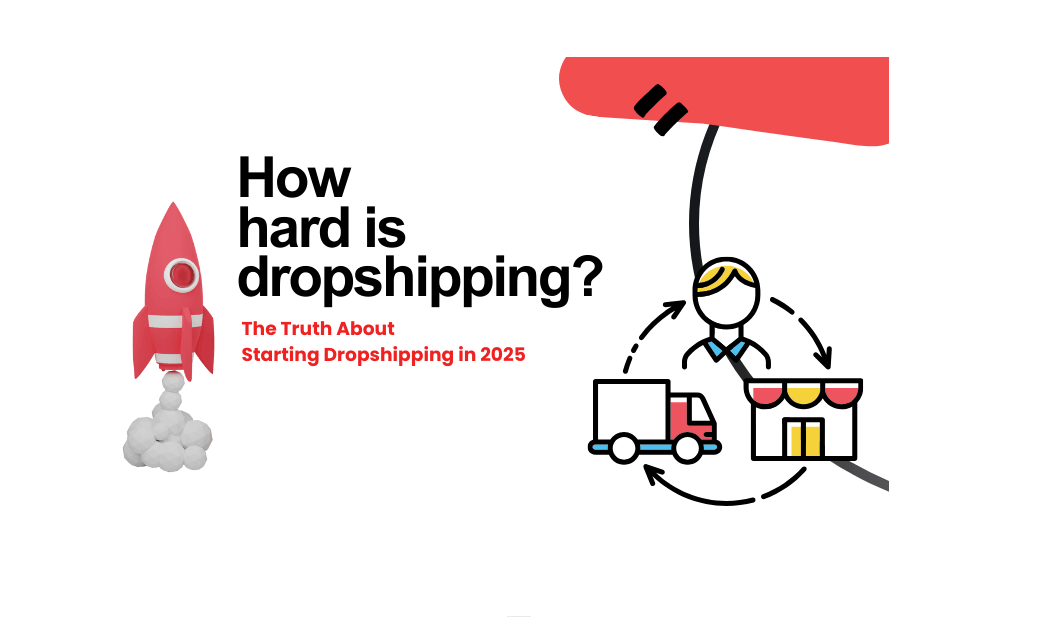A. Dropshipman WooCommerce Introduction
Dropshipman WooCommerce is a Saas service system launched by Dropshipman for WooCommerce stores, which supports WooCommerce merchants to integrate their WooCommerce stores into Dropshipman for product sourcing and order management, and provides order fulfillment services by Dropshipman.
B. Dropshipman WooCommerce Function Operation Guidance
1. Store Authorization
- Introduction
Dropshipman WooCommerce uses store authorization to connect with WooCommerce stores, which means that before using Dropshipman, the store’s product, order and other permissions need to be authorized to Dropshipman for connection, and only then can product and order management be carried out on Dropshipman.
- Guideline
1) To access the Dropshipman official website, go to the URL (https://www.dropshipman.com/) and click on the top navigation bar “Authorization > WooCommerce” to enter the store authorization page. (Note: If you haven’t registered for a Dropshipman account, you need to register first.)2) On the “Connect Store” page, enter the URL of the WooCommerce store in the “Store URL” input box, then click the “Connect” button to begin the authorization process for the WooCommerce store.
3£©On the authorization page, log in to the WooCommerce store and then click the “Approve” button to authorize the store’s permissions.
4£©After a successful store authorization, you will be automatically directed to the Dropshipman client, and the product and order data from the WooCommerce store will be automatically synchronized with Dropshipman.
2. Home Introduction
- Features
The Home module mainly displays the data dashboard, Dedicated Manager, Help Center, and social media information.1£©Dashboard
The Data Dashboard module displays the data dashboard for order fulfillment and product sourcing, which supports viewing based on three dimensions: “Last 30 Days”, “Last 90 Days”, and “All.2) Dedicated Manager
The Dedicated Manager module displays the name, email, and WhatsApp information of the assigned Dedicated Manager, and the copy buttons can be clicked to copy the email and WhatsApp information.3) Help Center
In the Help Center, you can view FAQs about Dropshipman, as well as find online customer service for consultation and send emails to the Dropshipman official for inquiries.
4) Socail Media
In the social media , the FB, Youtube, Ins, and Tiktok button of Dropshipman will be displayed, and clicking on them will lead to the related social media platform.
3. Sourcing Introduction
- Features
Dropshipman will provide merchants with product sourcing services through the Sourcing module, supporting the initiation of product sourcing requests and providing product sourcing services by Dropshipman. All sourcing records will be displayed in the product sourcing list. - Operation Guide
1) Click the “Post Sourcing Request” button in the upper right corner of the page to start sourcing request form.
2) In the sourcing request form, fill in the information for the sourcing product, including the title, image, description, product link, target selling price, and target selling country. After completing the form, click the “Request” button to initiate the product sourcing request.3) After successfully initiating a product sourcing request, Dropshipman will handle the sourcing request for the product, and the corresponding status will be displayed in the Sourcing list, including the following statuses:
* Pengding: Wait for processing after the sourcing request is submitted.
* Failed: After sourcing is initiated, Dropshipman was unable to find the related goods.
* Success: Dropshipman finds the related goods, and your product will be displayed in the Import List .
4. Import List
- Introduction
All of completed sourcing items will be in not import list so that you can edit information such as price, specifications, and product type, and after editing, products can be published to the WooCommerce store. Products that are successfully published to the store will be displayed in the Imported list. - Features
1£©Edit product information
Products in the Not Imported list can be edited, including the following information:
a. In the Product directory, it is possible to edit the title, category, and tags of the product.
b. In the Description directory, it is possible to edit the product description.
c. In the Variants directory, it is possible to edit the specifications and selling price of product variants, as well as view the estimated profit of the product.d. In the Media directory, it is possible to select images for the product display after publishing it to the store.
2£©Publish your product to the store
In the Not Imported list, click the “Import product” button on the product to publish it to the WooCommerce store. After successful publishing, the product will be displayed in the Imported list, and it will also be added to the product list of the WooCommerce store.
5. Store Product
- Introduction
Once Dropshipman is authorized successfully, the system will automatically synchronize all products from the WooCommerce store to the Store Product list of Dropshipman, enabling users to view product information and initiate sourcing activities. - Features
1) The Store Product list displays the products already present in the WooCommerce store, and users can initiate sourcing activities for these products by clicking on the “Sourcing” button associated with each product.2) Once sourcing activities are initiated for a product, Dropshipman will carry out the sourcing and if successful, the supplier for the existing product in the store will be changed to Dropshipman, and all subsequent orders for the product will be fulfilled by Dropshipman.
6. Order List
- Introduction
After successful authorization of Dropshipman, the system will automatically synchronize all paid orders from the WooCommerce store to the Order List of Dropshipman, and initiate sourcing requests for the ordered products. From then on, all paid orders from the WooCommerce store will be automatically synchronized to the Order List, allowing users to manage orders within the list. - Features
1) Once the orders from the WooCommerce store are synchronized to the Order List, if any of the ordered products have not been sourced through Dropshipman before, the system will automatically initiate sourcing for those products. At this stage, the status of the ordered products will be “Pending sourcing,” and payment for the order cannot be processed until sourcing is completed by Dropshipman.
2) Once sourcing for the products is successful, the status of the order will change to “Unpaid,” and payment can be processed. Before payment, users can view and modify their information by clicking on the user information option, and can select a shipping method by clicking on the shipping option associated with the order.
3£©Once the user information and shipping method for the order are confirmed, users can click on the “Payment” button associated with the order to process payment. Payment can be made using PayPal or a credit card.
4) After successful payment for an order, Dropshipman will prepare, inspect, and ship the ordered products. Once the products are picked up by the shipping company, the tracking number for the order will be displayed on the order page, and users can click on the tracking number to track the shipment. The tracking number will also be synchronized to the order information in the WooCommerce list, and the status of the WooCommerce order will be changed to “Completed.”
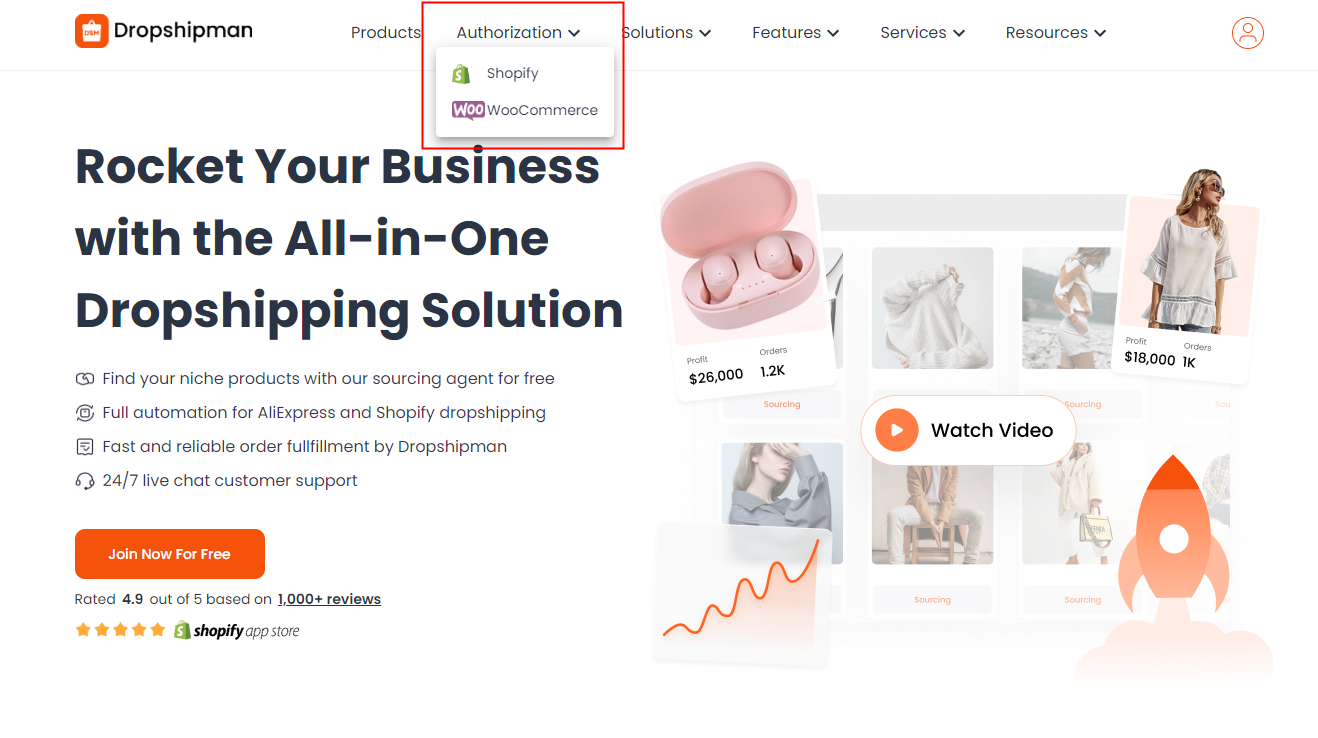
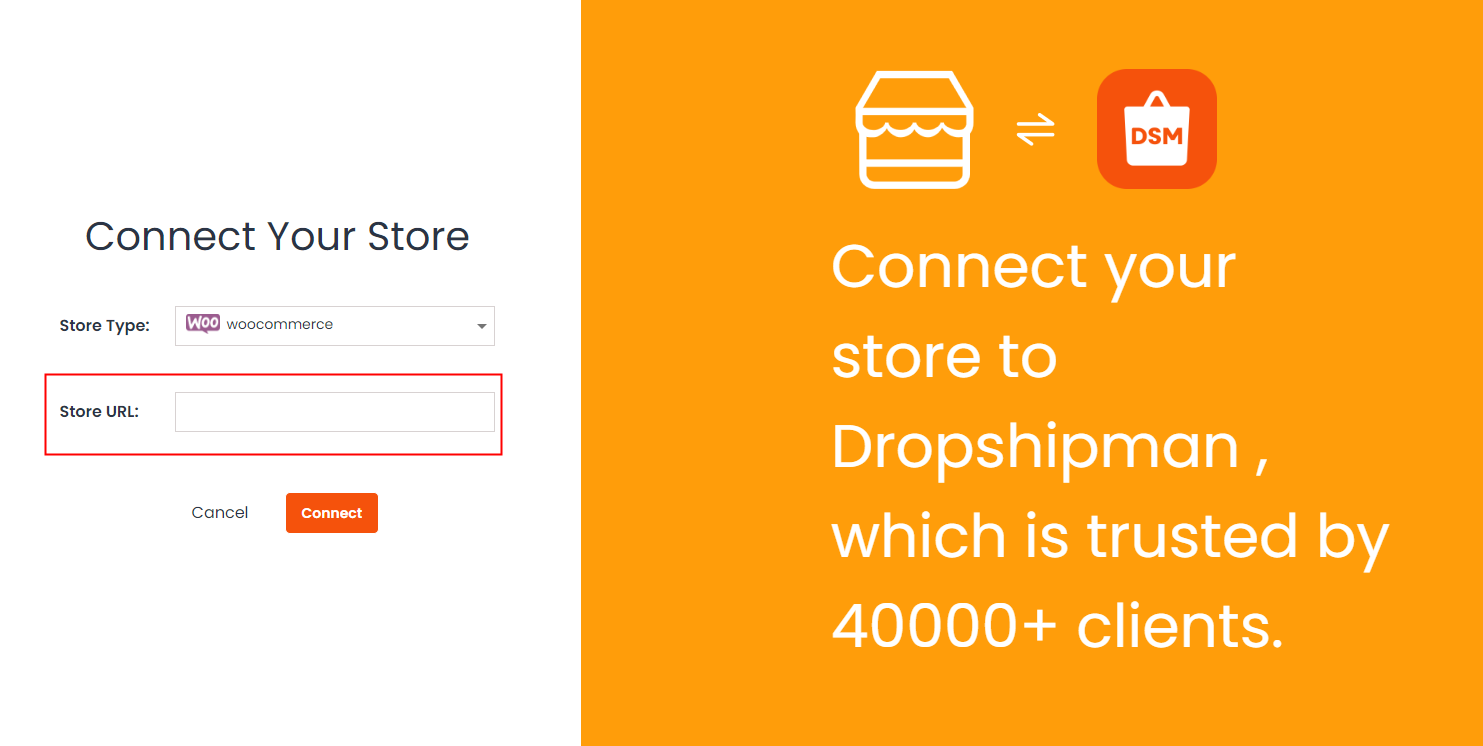
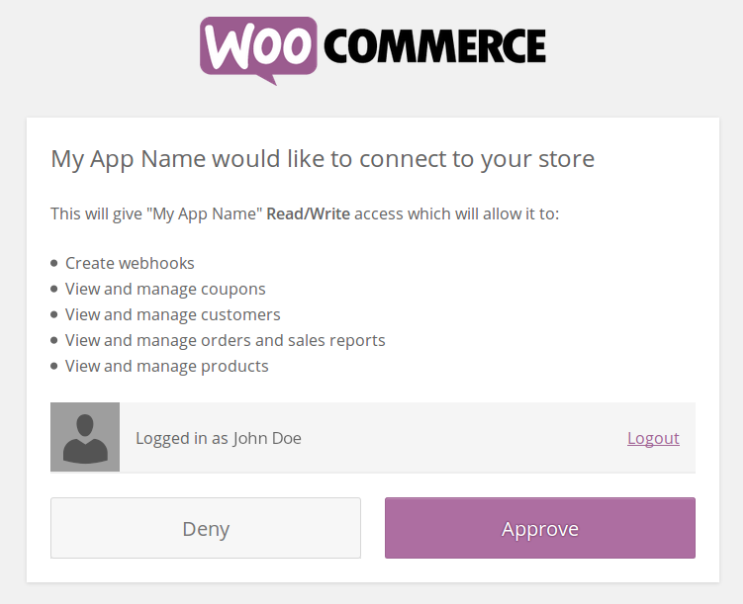
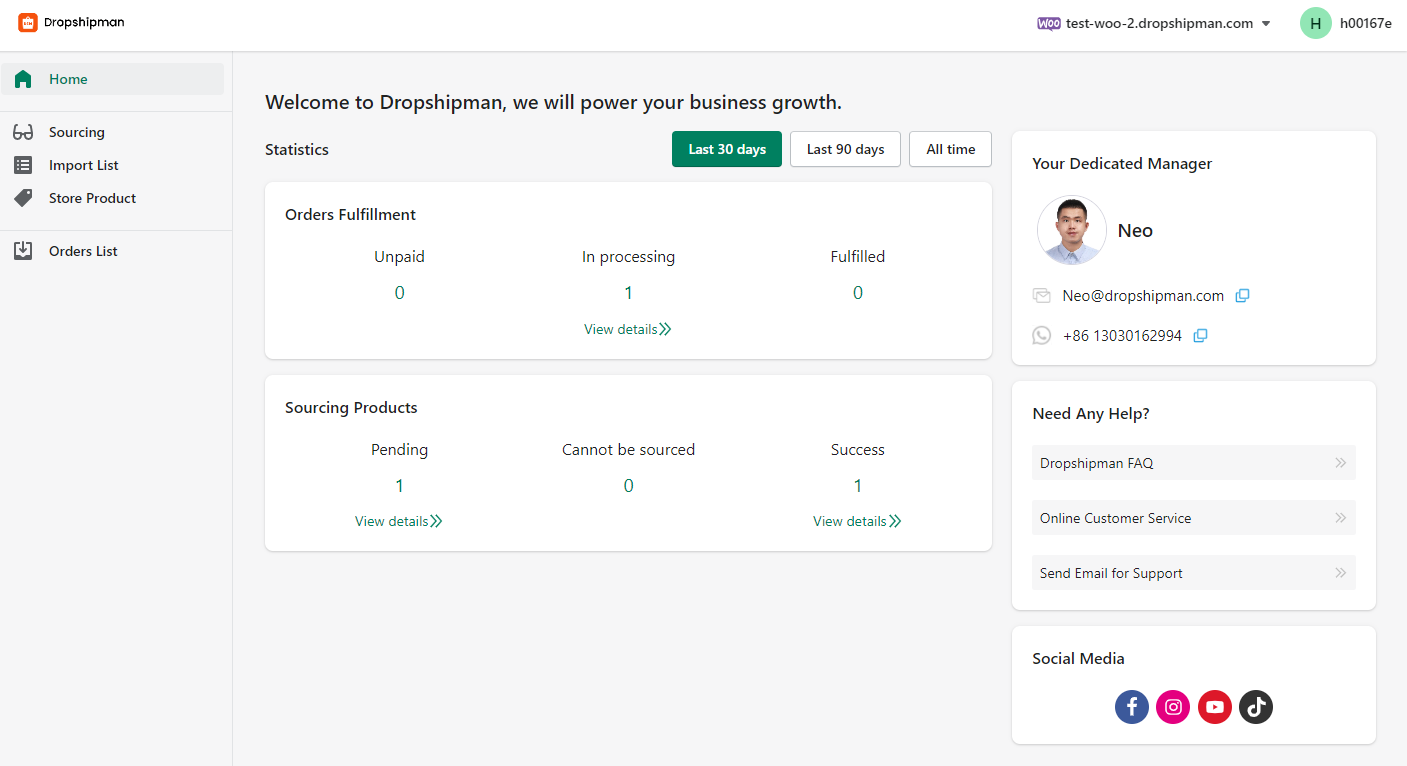
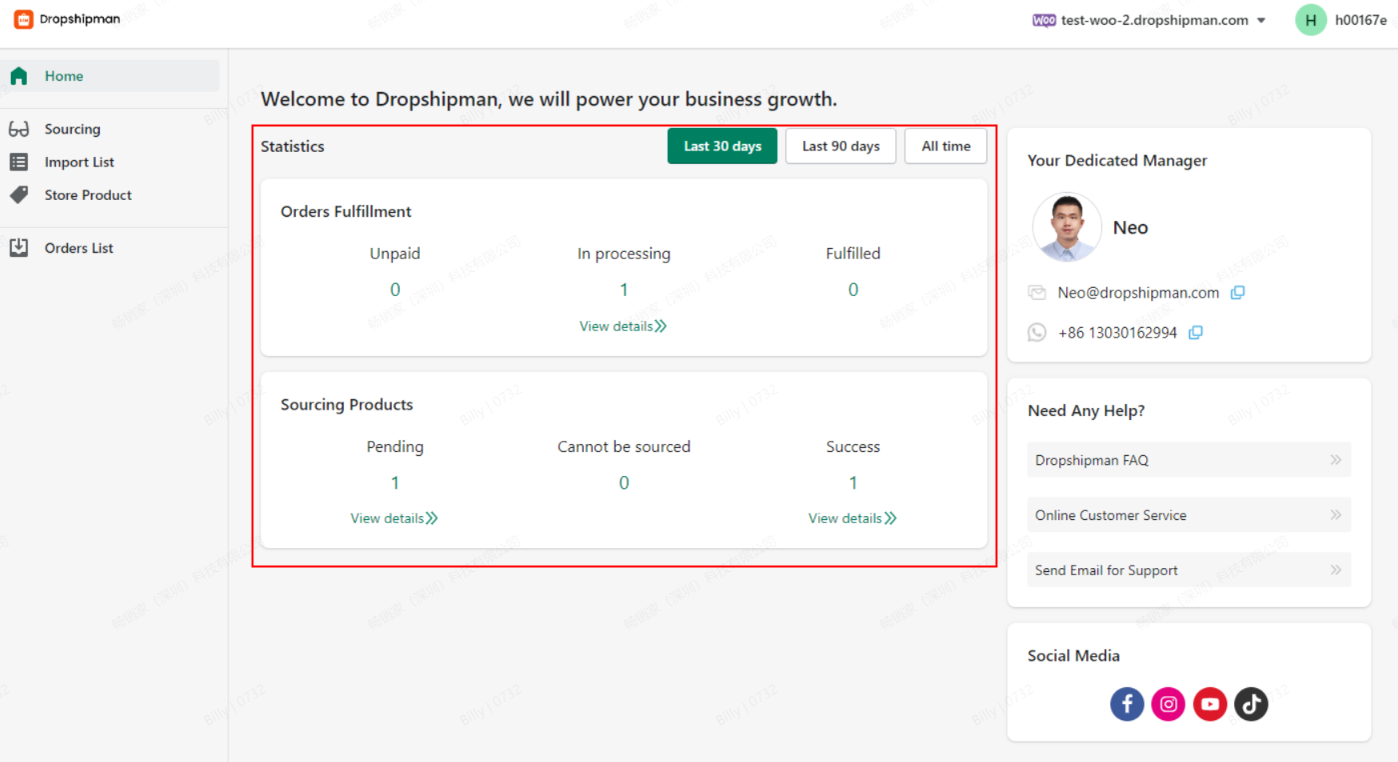
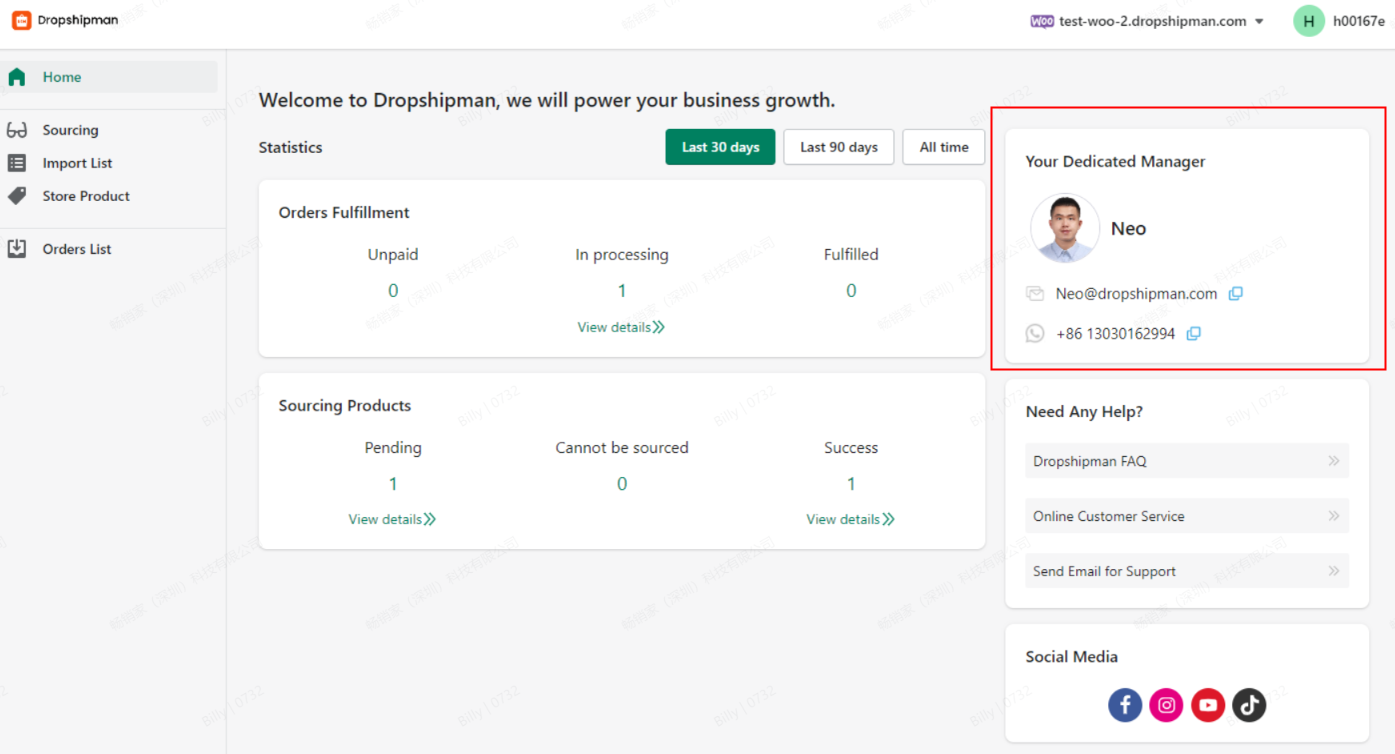
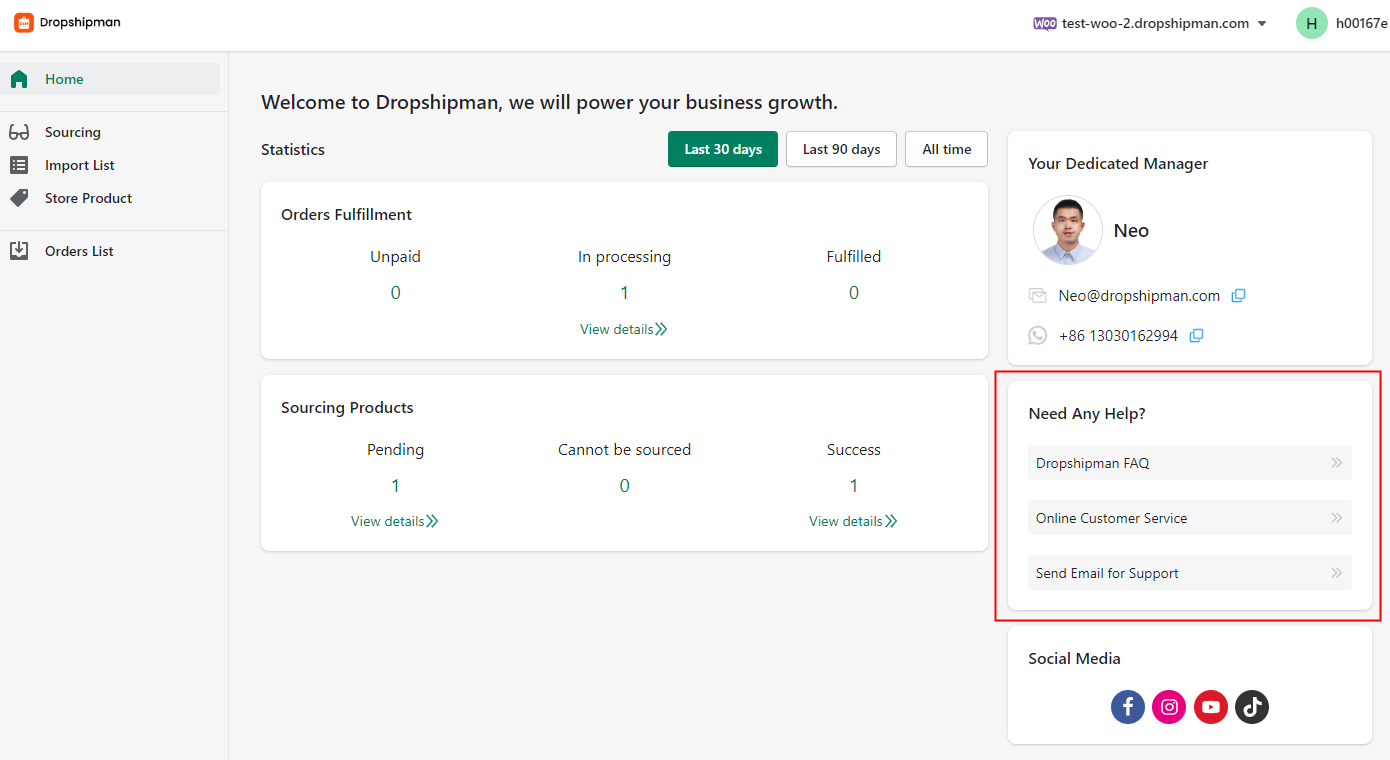
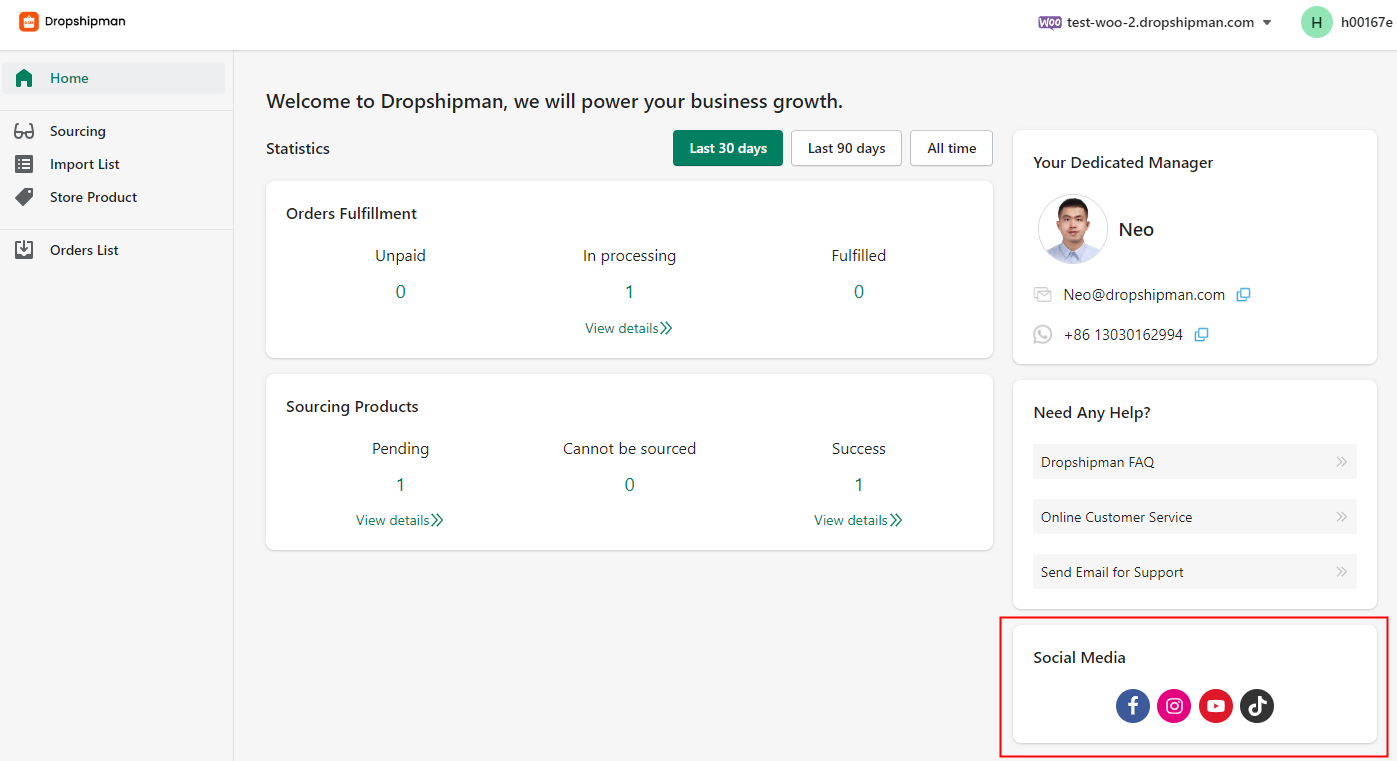
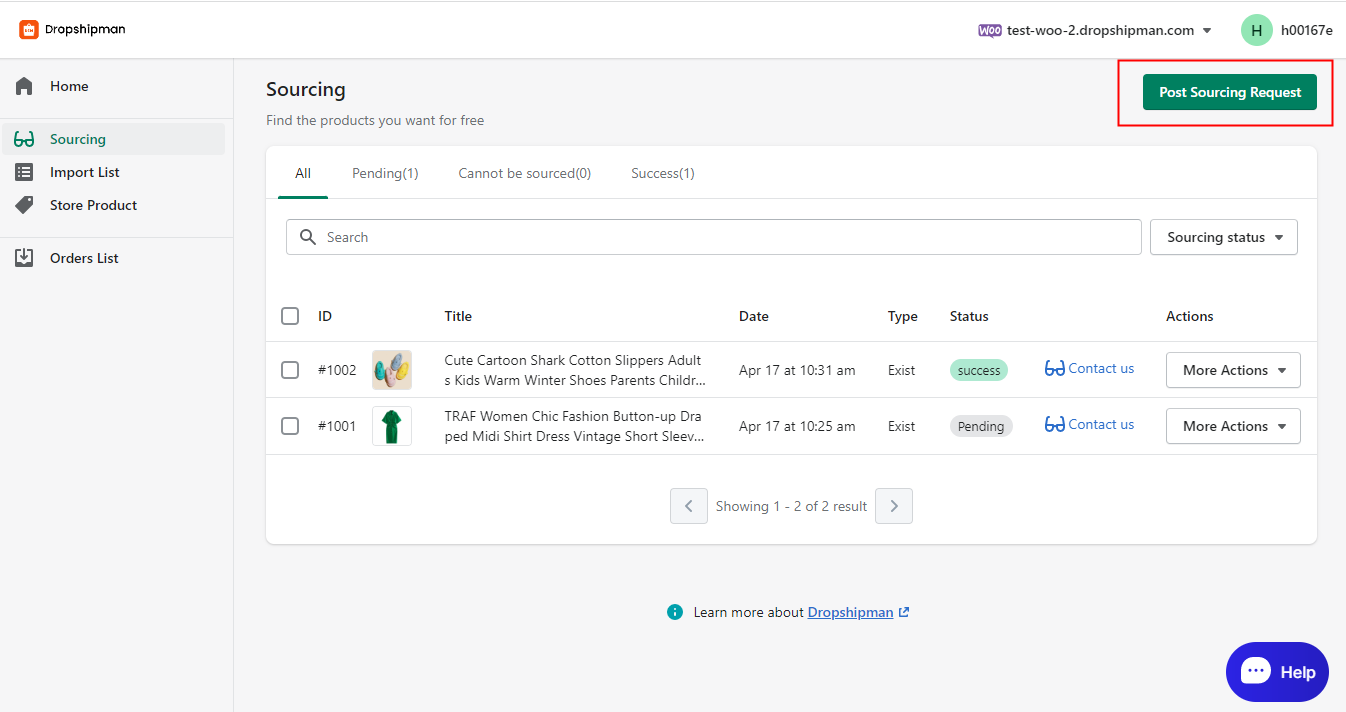
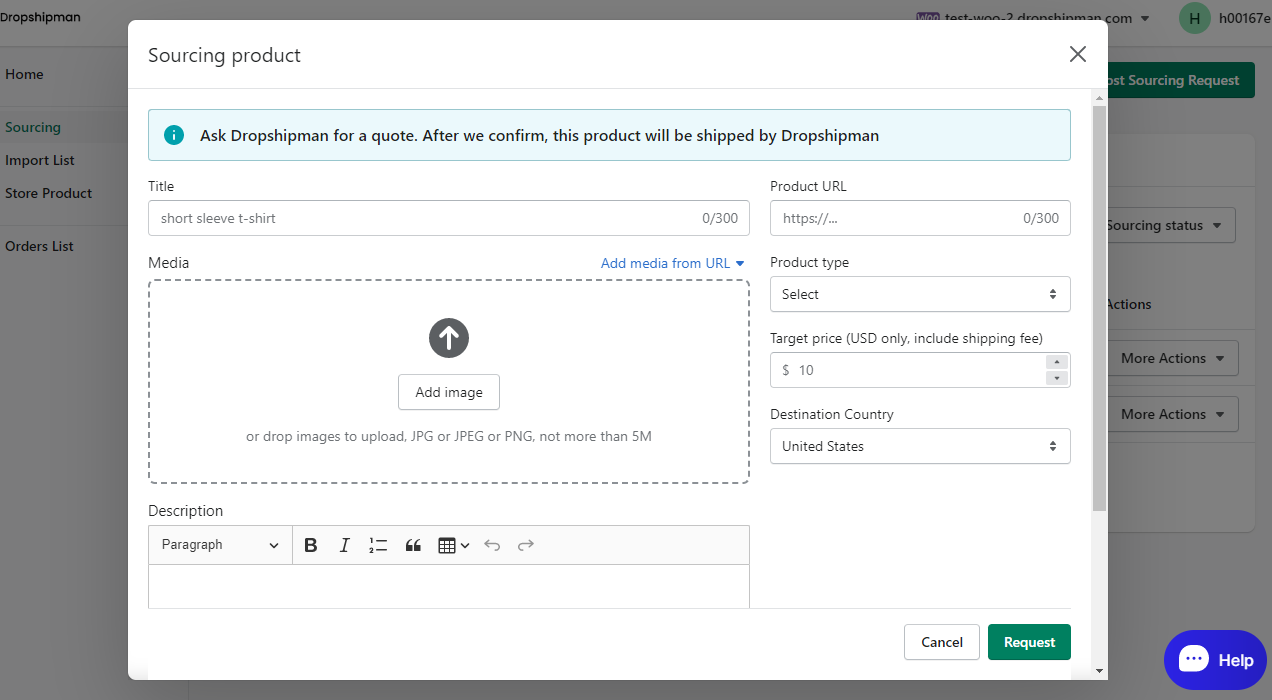
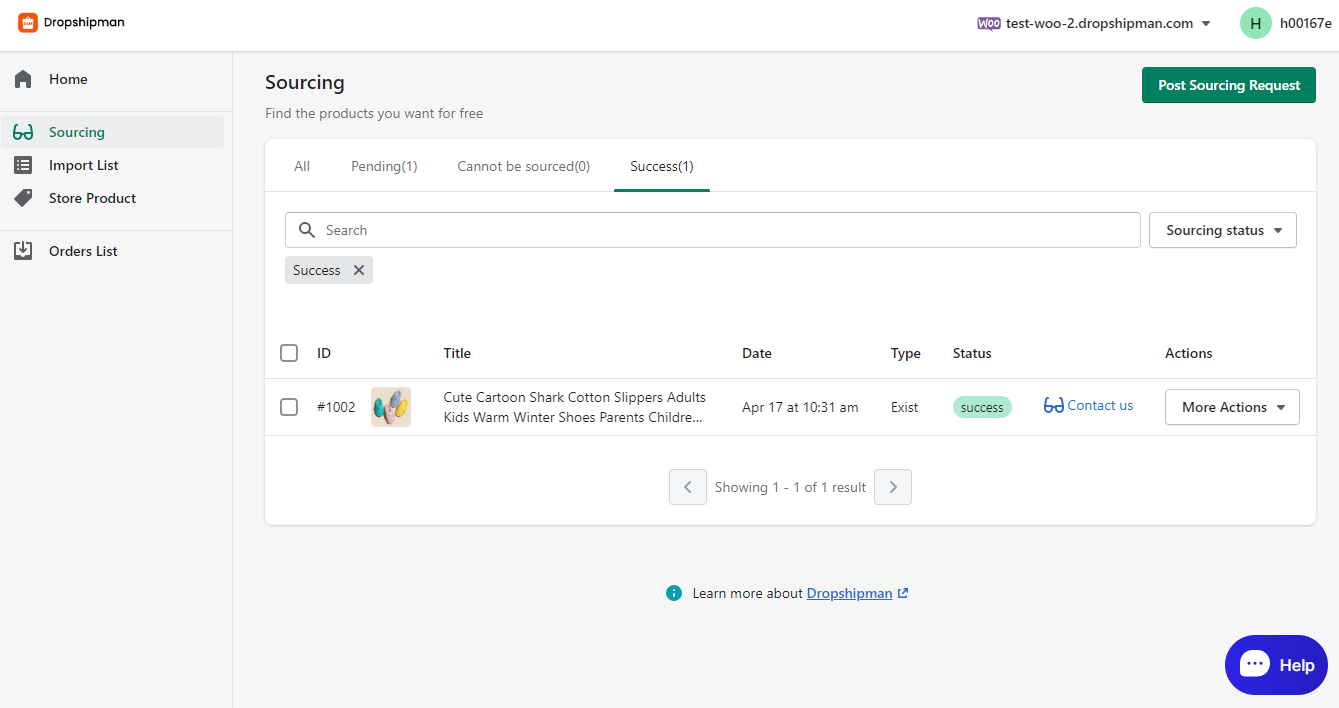
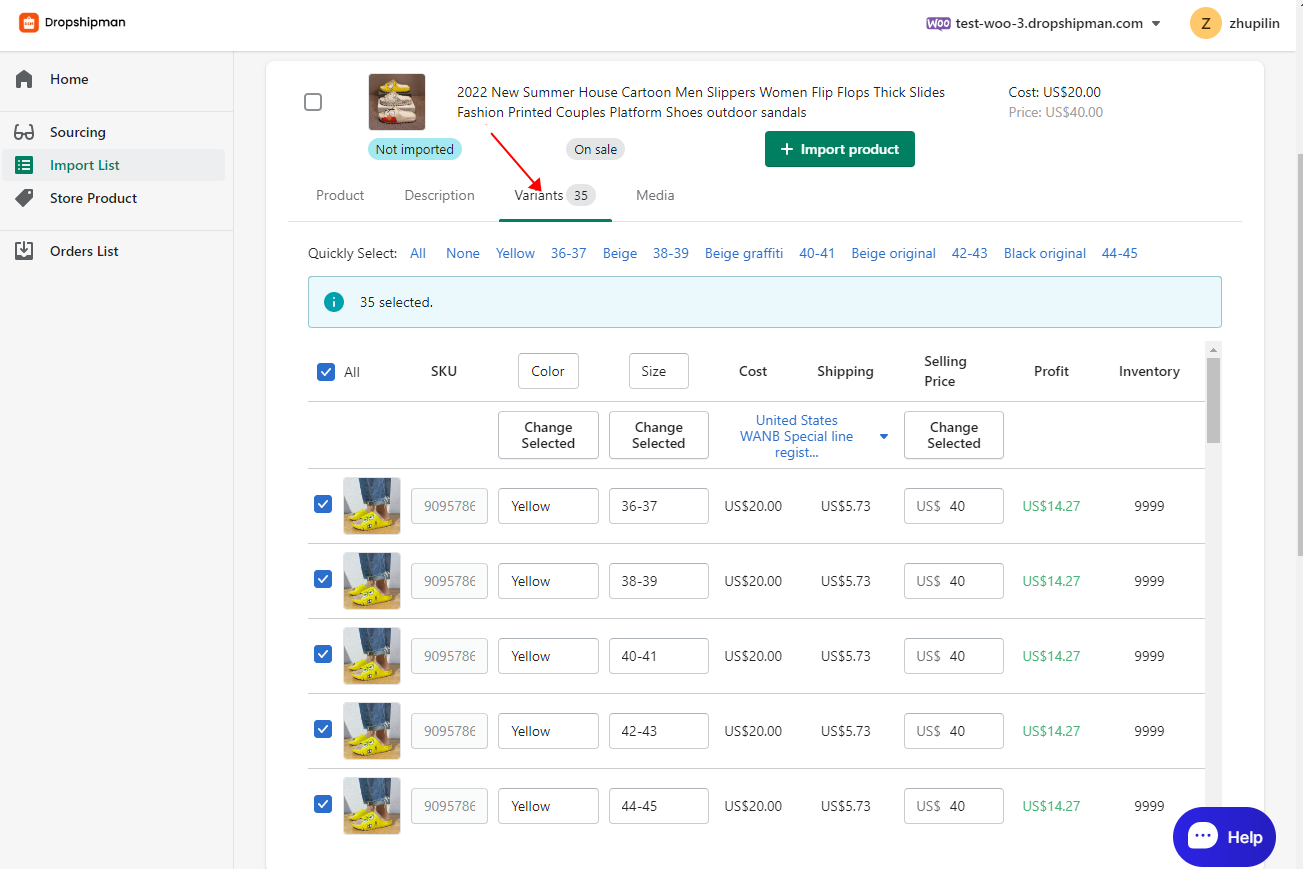
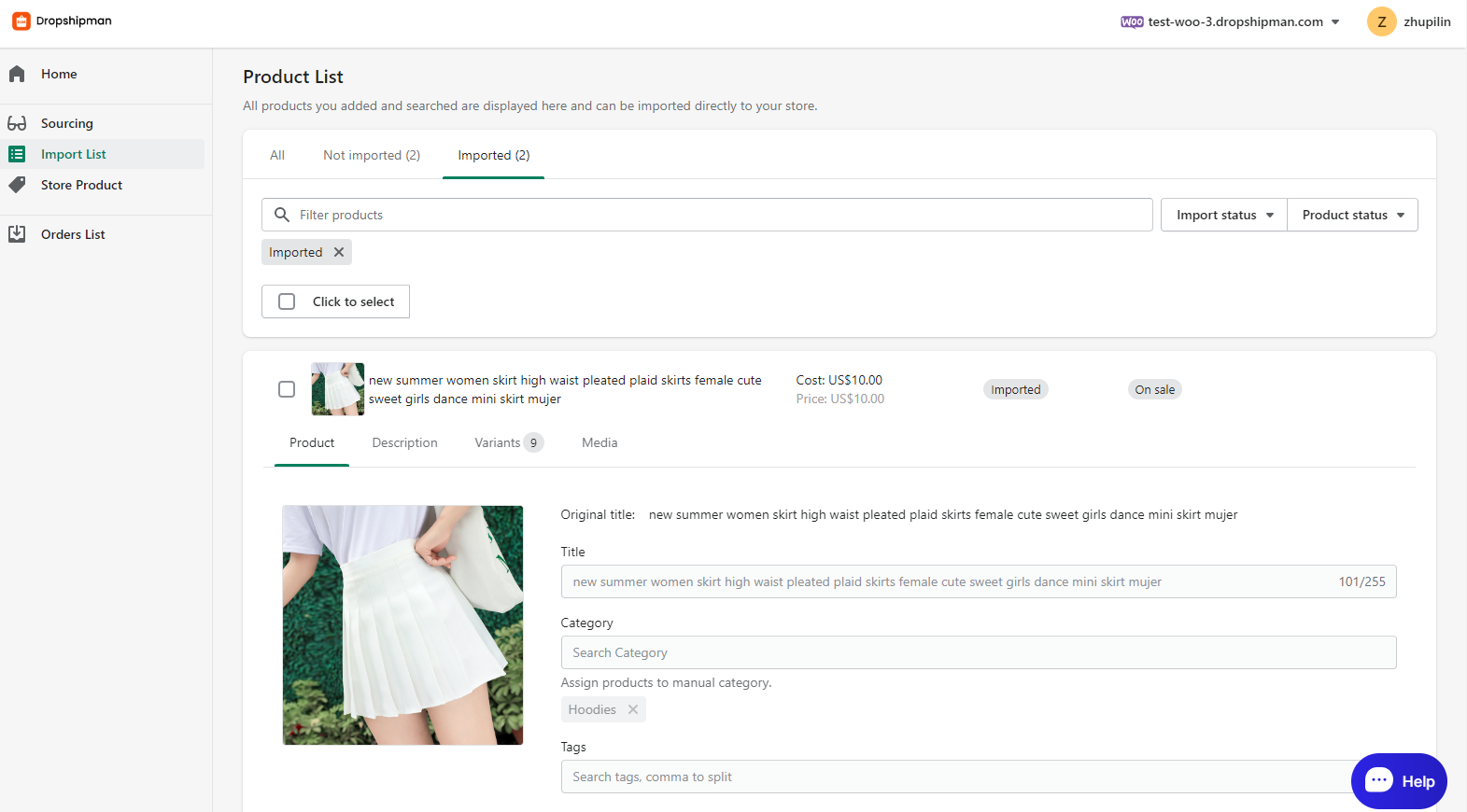
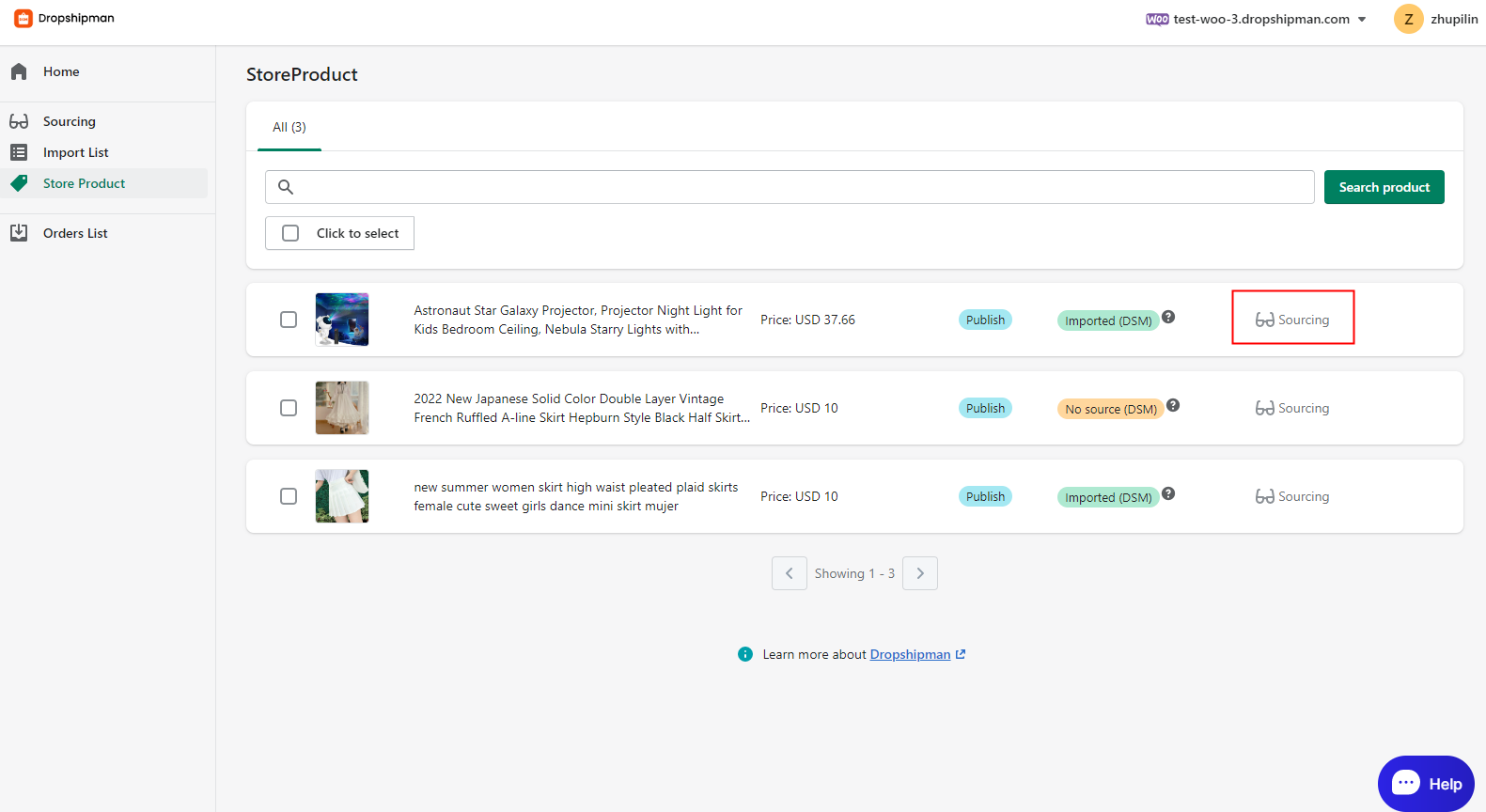
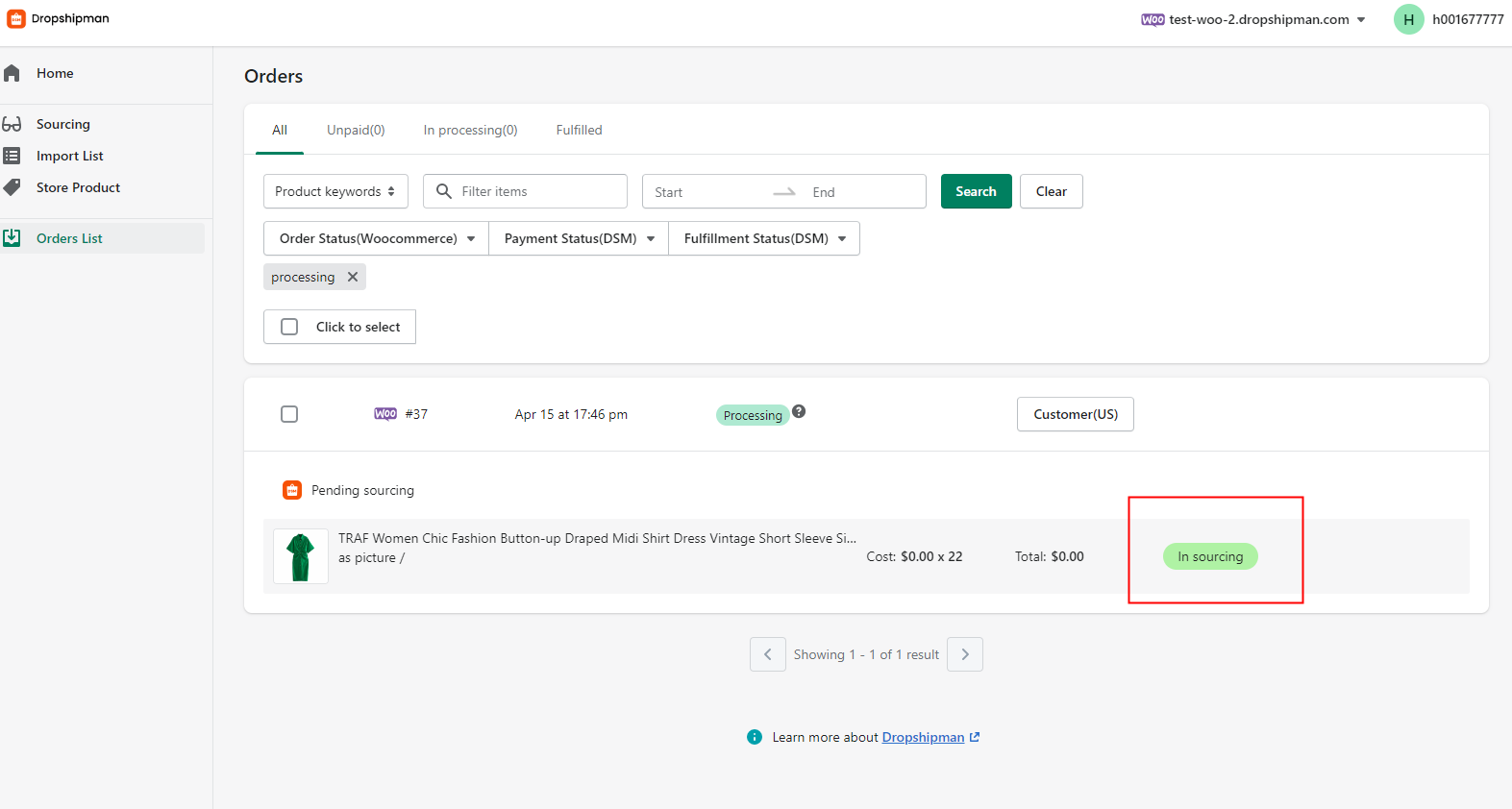
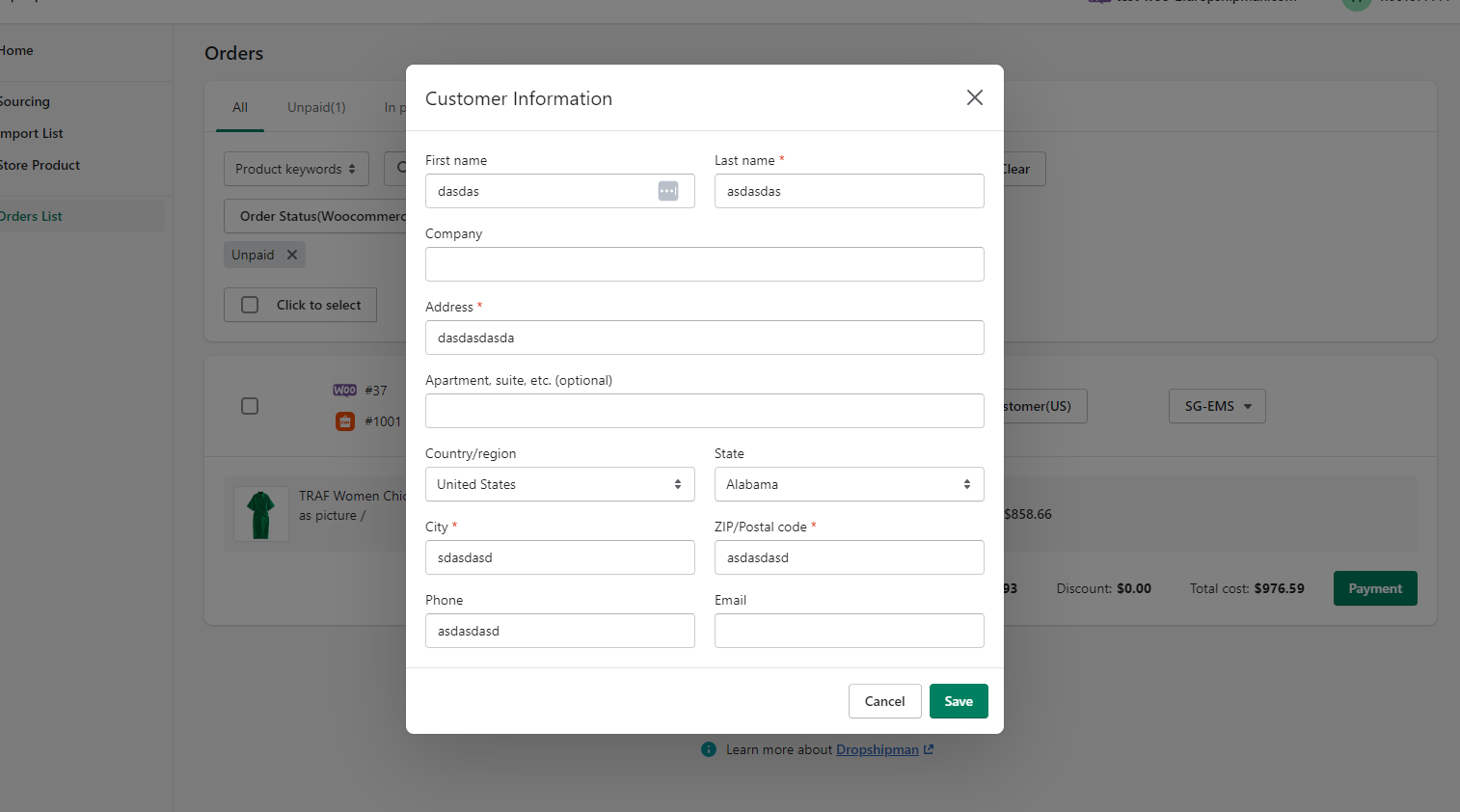
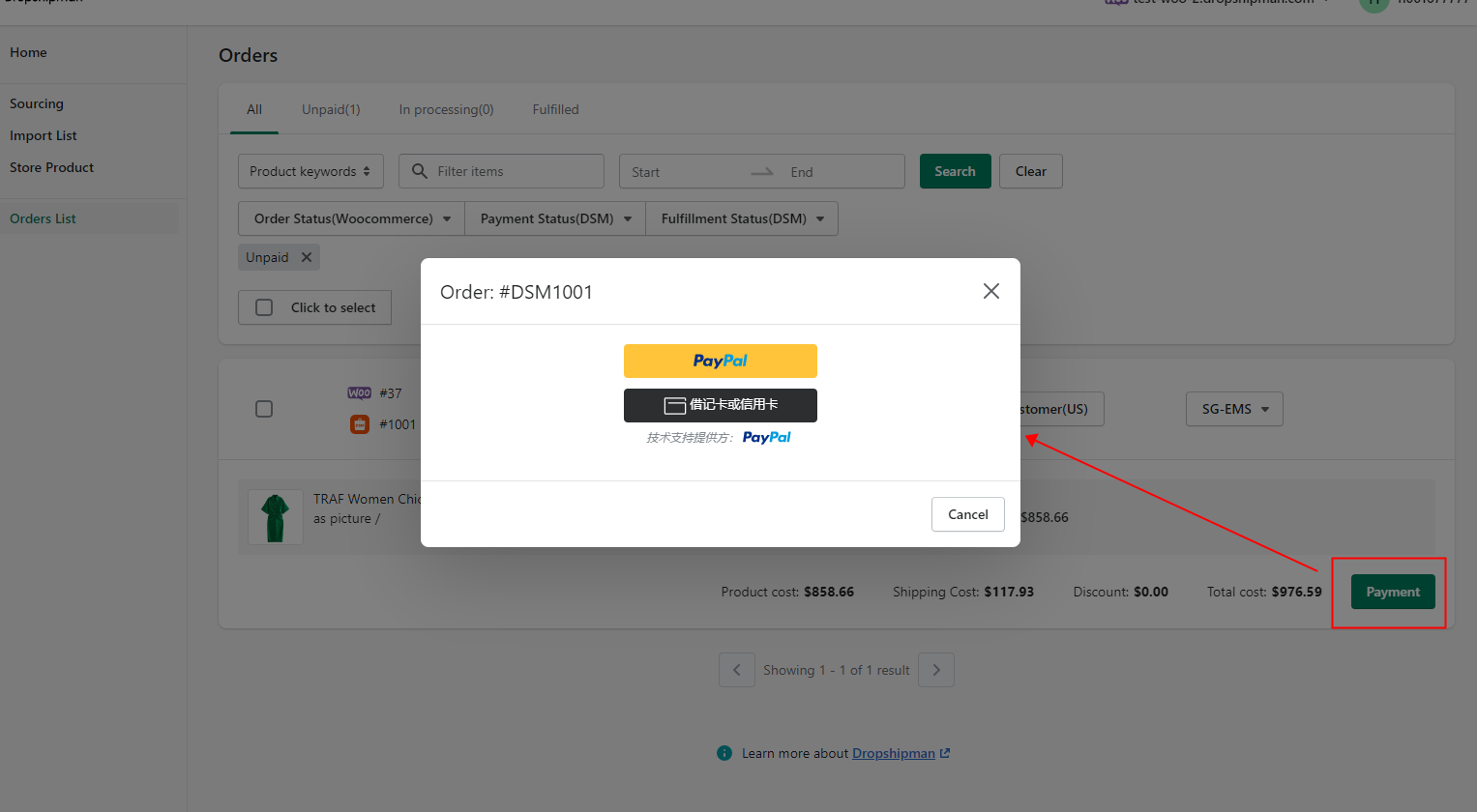
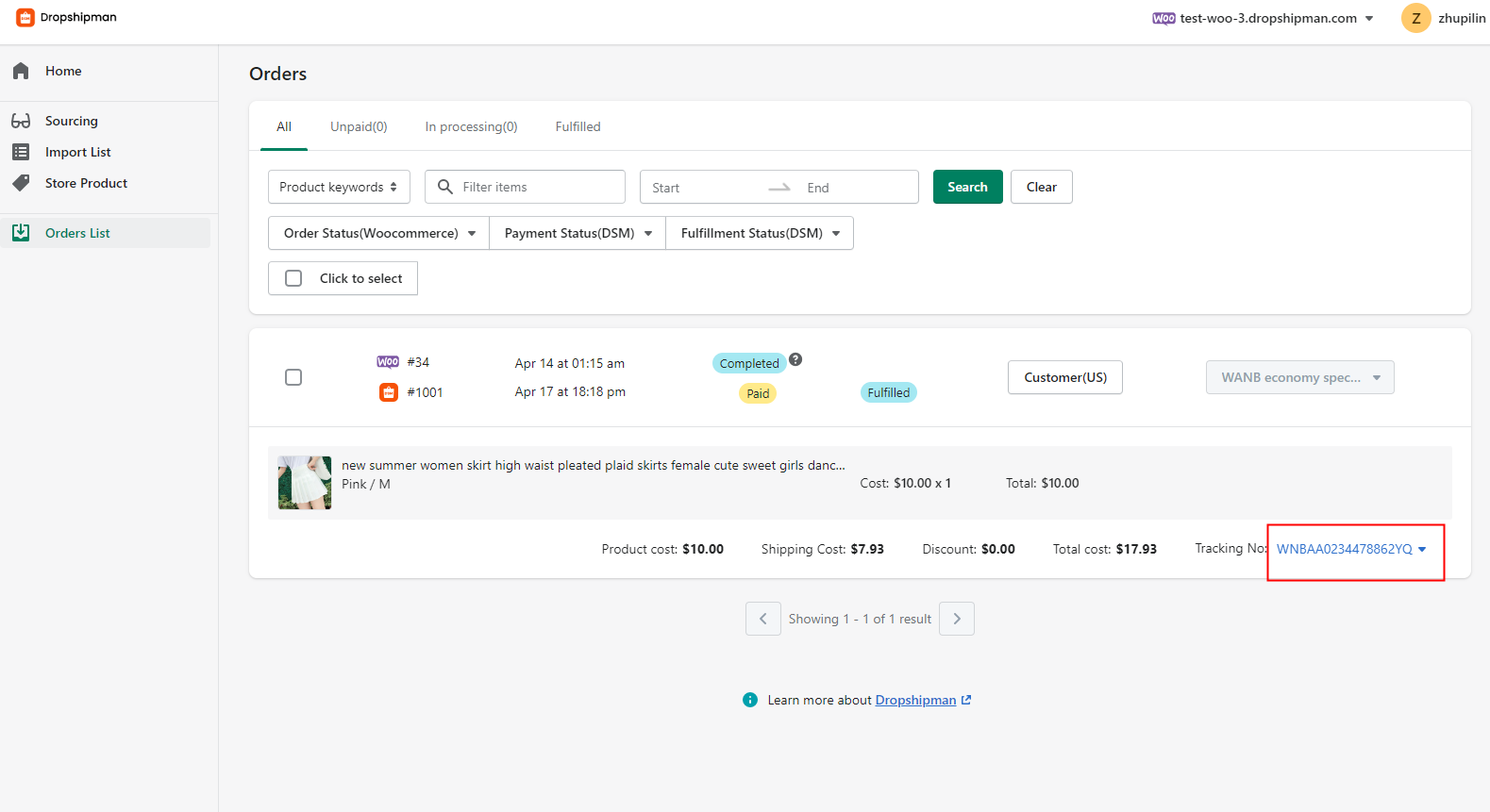
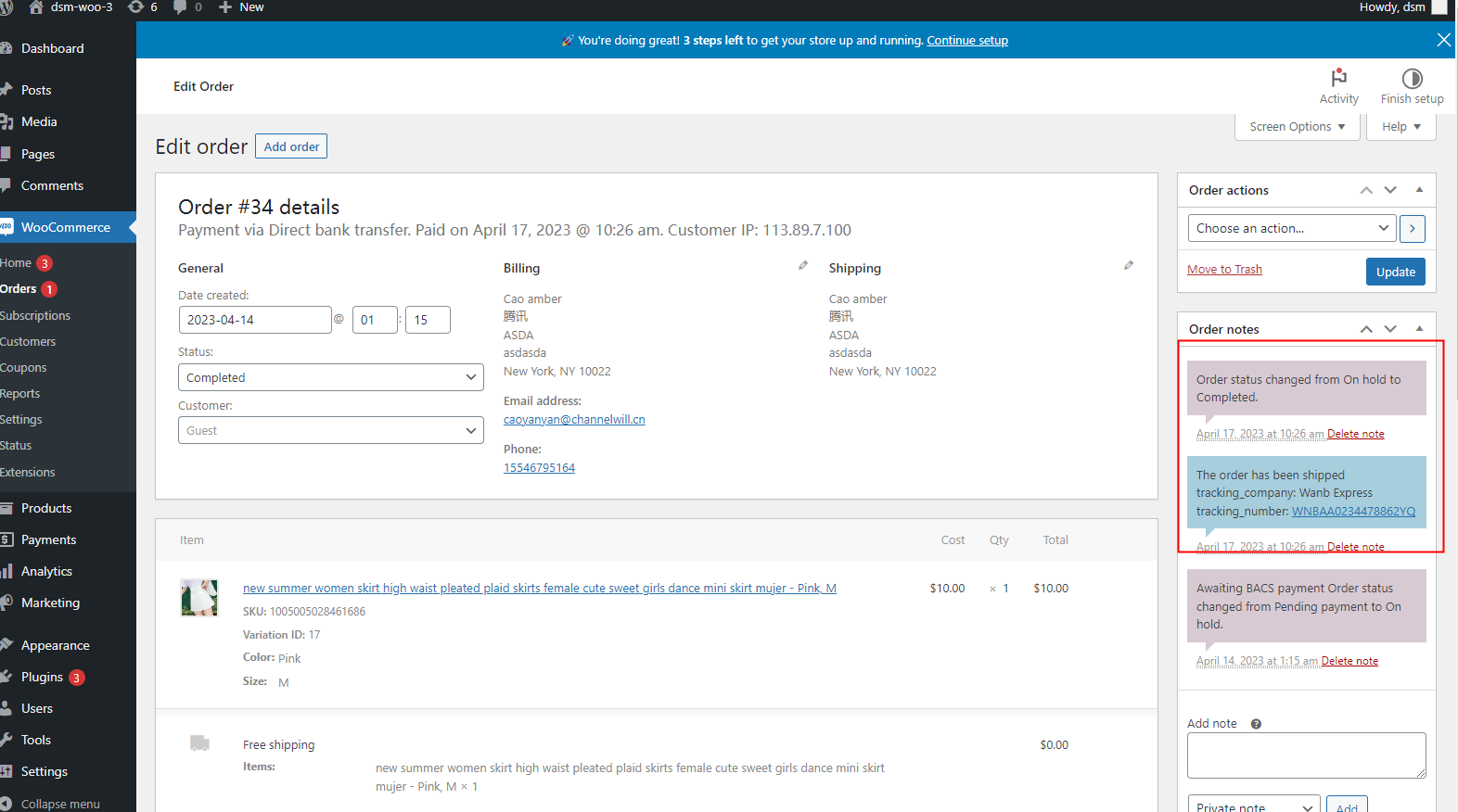
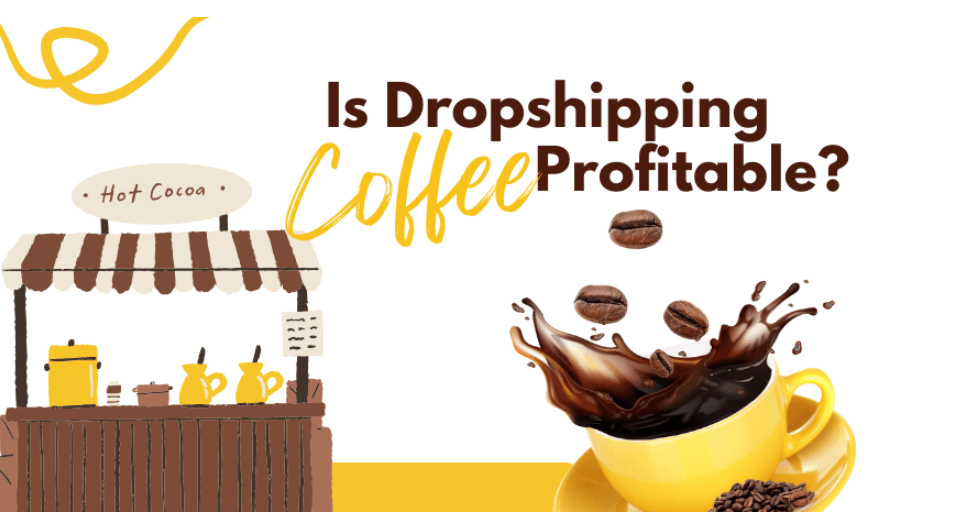
![Dropshipping General Store vs. Niche Store [2025 Data and Table]](https://www.dropshipman.com/wp-content/uploads/2025/03/general-vs-niche-store.png)